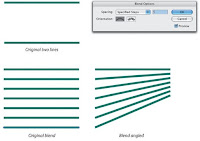 How you can do it, just by selecting the Blend tool, click on one object, avoiding anchor points. Then, Option-click (PC: Alt-click; MAC: Option-click) on the other line. In the dialog, enter the number of new objects you want for the specified steps. Illustrator automatically will do the math calculation and evenly spaces the new objects between the two originals. (And, since the effect is live, the spacing will automatically update if you move either of the two original objects) Thus, those steps you have specified are still be editable if you wanted to increase or reduce the numbers even though you had applied, as long as all the objects have not been expanded yet. To edit the number of Blend, just by selecting the objects with Item tool (black arrow tool), then double click on Blend tool from the tool box to bring out the specified step dialogue for you to change the steps setting.
How you can do it, just by selecting the Blend tool, click on one object, avoiding anchor points. Then, Option-click (PC: Alt-click; MAC: Option-click) on the other line. In the dialog, enter the number of new objects you want for the specified steps. Illustrator automatically will do the math calculation and evenly spaces the new objects between the two originals. (And, since the effect is live, the spacing will automatically update if you move either of the two original objects) Thus, those steps you have specified are still be editable if you wanted to increase or reduce the numbers even though you had applied, as long as all the objects have not been expanded yet. To edit the number of Blend, just by selecting the objects with Item tool (black arrow tool), then double click on Blend tool from the tool box to bring out the specified step dialogue for you to change the steps setting.Keep an eye on my blogs:
http://www.kreativsolutions.blogspot.com
http://www.kreativsolutions-indesign.blogspot.com
http://www.kreativsolutions-illustrator.blogspot.com
http://www.kreativsolutions-photoshop.blogspot.com
http://www.kreativsolutions-acrobat.blogspot.com
http://www.tinyurl.com/elsontan

No comments:
Post a Comment