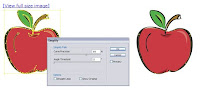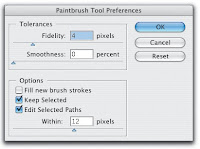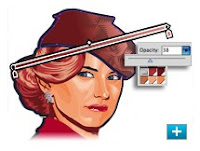Keep an eye on my blogs,
http://www.kreativsolutions.blogspot.com
http://www.kreativsolutions-indesign.blogspot.com
http://www.kreativsolutions-illustrator.blogspot.com
http://www.kreativsolutions-photoshop.blogspot.com
http://www.kreativsolutions-acrobat.blogspot.com
http://www.geocities.com/kreativbuilder